Getting Started with Your STCC Account
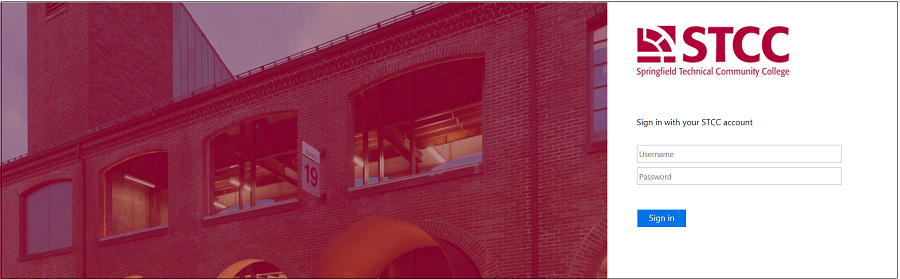
Welcome to STCC! Before starting classes you will need to access your STCC Account and become familiar with STCC Online systems.
Your STCC Account gives you access to log onto "Reset Password", the STCCNet Portal, STCC Email, Blackboard, ARIES, STCC computers, and STCC printers. The same username and password are used to log in to all STCC Account systems.
Once you become a student the account creation process is initiated. Credentials are sent through Adobe Sign to the email you provided STCC. This email will contain your STCC ID#, Username, STCC Email, and Password. This email will come from usersupport@stcc.edu with the subject line "STCC Account Login Information-IMPORTANT!". If you do not receive an email 24 hours after becoming a student, or need your password reset, please contact the IT Helpdesk. Click Chat Now in the corner of the website (select Technical Support), call 413-755-4016, or see us in person in building 27, room 143.
To get your credentials, check the personal email you provided STCC on your application. You will need to confirm your email to access the encrypted email.
Please Note: If you did not provide STCC an email address or your email has changed, you MUST contact the Registrar's Office to update your information. The Help Desk cannot change or add information to your student record.
Log in to ARIES to verify you have access using the Username and Password provided.
ARIES is used to manage your education records and provides access to:
- Financial Aid, Billing and Make a Payment
- Academic Advising and Degree Evaluation
- Course Registration and searches for courses
- Unofficial Transcripts
- Grades
- Tax Information (1098T)
- Your Contact Information
From the eTools drop down, select Reset Password to update your password. To enroll or change your password you must use a computer (a cell phone or tablet will not work).
- Log in with your account information.
- Select two security questions and answers.
- Add a non-STCC email and the verification code. This is used to verify your identity.
- Once enrolled, you will get the successfully enrolled message, but you're not done yet.
- Select the change password tab on the top left before you leave this page.
- When complete you will get the green check saying your password is changed.
- Log off on the top right
- More detailed directions using password manager with screenshots
Enroll in Password Manager then change your password
Password Rules
- Passwords need to be changed on a computer (not a cell phone or tablet).
- Passwords cannot contain your username or full name that exceeds two consecutive characters.
- Passwords must be a minimum of 8 characters.
- Passwords must contain 3 of the 4 following categories:
- One upper case letter
- One lower case letter
- A number
- A special character (example, !, #, $)
- You cannot reuse the last 10 passwords.
STCC provides students with a Gmail account. This should be used to communicate with offices and faculty. If you have a personal Gmail account, please log out before accessing the STCC Email account.
Check your STCC Email regularly for important communications.
- Navigate to the Gmail Login.
- Sign out of other open Gmail accounts before you continue.
- Enter your full STCC Email address (including "@student.stcc.edu") into the "Email or phone" field. To sign into two Gmail accounts, you need to be in different browsers or in a private browser.
- Click the "Next" button.
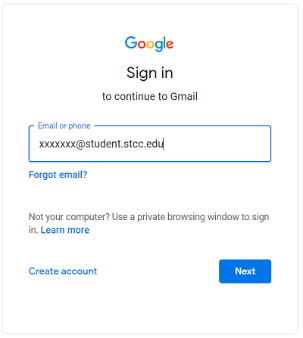
- The ADFS box should appear, and this is due to our Single Sign On (SSO). Log on using your STCC Account Username and Password (not your STCC Email address). This will direct you to your email.
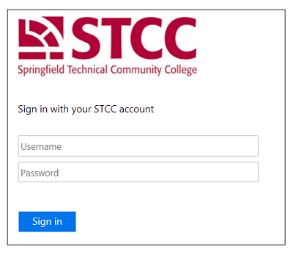
All of the STCC Account systems below can be accessed with your STCC Account username and password. You will need to access and use all of these systems while at STCC.
STCCNet Portal
The STCCNet portal will give you access to many resources from one central location. STCC Offices will post documents, resources, and information meant only for current students, faculty, and staff. Think of it as the home page on the internal network.
eTools
At the top of www.stcc.edu (this website), there is a convenient drop-down shortcut called eTools that links to the systems above as well as other key areas that you will need to access. The STCCNet portal will provide the same access and more.

Follow-me-printing
Students are able to print to a secure print queue from any computer lab while on campus. You can then go to any of the print release stations located on campus, swipe your Ram card, and select the documents that you want to print. To add funds to your print budget, go to printers.stcc.edu. Your STCC credentials can also be used to log into the print release stations at the printers. For more information about printing please see the STCCNet Portal Printing page (STCC Account log-in required).
You're on the right track! This page covers step 2 in the New Student Checklist. Resume the checklist at step 3 and continue to prepare for class at STCC.
