Microsoft MTA Windows 10 Certification
WITS-005 Microsoft MTA Windows 10 Certification
Hours: 28
Fee: $839
Instruction: In-person/Lecture
Program Description
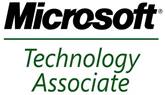 The Microsoft Technology Associate (MTA) is Microsoft’s newest suite of technology certification exams that validate fundamental knowledge needed to begin building a career using Microsoft technologies. This course prepares students for the Windows 10 essentials exam (98-349).
The Microsoft Technology Associate (MTA) is Microsoft’s newest suite of technology certification exams that validate fundamental knowledge needed to begin building a career using Microsoft technologies. This course prepares students for the Windows 10 essentials exam (98-349).
This program:
- Is targeted primarily for entry-level technicians such as college students
- Provides an appropriate entry point to a future career in Information Technology (IT)
- Assumes some hands-on experience or training but does not assume on-the-job experience
Program Details
Prerequisites/Requirements
Candidates for this course should have:
- Working knowledge of fundamental Windows Operating System concepts
- Basic Keyboarding and Mouse Skill
COVID-19 Vaccination
All students taking courses with an in-person component and/or students who intend to be on campus for any reason are required to provide written proof of full vaccination.
- Student COVID-19 Vaccination Requirement
Section E11
Days: Tuesdays and Thursdays
Times: 5:00 p.m. - 9:00 p.m.
Dates: October 19, 21, 26, 28, November 2, 4, 9
Refund Policy
Withdraw prior to the start of class* - 100% Refund
No Refunds will be given once class begins
In the absence of a written third party contractual agreement stating otherwise, all refunds will be issued to the student. Credit card payments will be refunded directly to the credit card if processed within thirty days of the payment.
Course Cancellation Policy
The STCC Workforce Training office reserves the right to cancel any course that does not meet minimum enrollment requirements.
Student Handbook Policies
As a participant in this program/course I understand that I am bound by all the rules, regulations, and policies of STCC as outlined in the Springfield Technical Community College Student Handbook.
Disability-Related Accommodations
In compliance with Springfield Technical Community College's policy and equal access laws, disability-related accommodations are available. Students who desire such accommodations should provide documentation of a disability to register with the Office of Disability Services (ODS). Proper registration will enable ODS counselors to verify the disability and determine reasonable academic accommodations
To view Microsoft MTA Windows 10 Certification related careers, live job listings, and average salaries please see STCC’s Career Coach.
Please feel free to contact the instructor if you have any questions about the course content.
Jim Beane
Email: beane@stcc.edu
- Cisco CCENT, CCDA, CCNA Certified
- CompTIA A+, Network+, Server+, e-Biz+, and i-Net+ Certified Professional
- Microsoft MCDST, MTA (OS & Network) & MCP Certified
- Certified Internet Webmaster (CIW) Professional E-Commerce
- Certified Internet Webmaster (CIW) Instructor
- IBM Certified Specialist- i-Series 400 Operations
- Certified Wireless Technology Specialist (CWTS)
MTA Exam 98-349 (updated 2/16/2018)
This exam measures your ability to accomplish the technical tasks listed below. The percentages indicate the relative weight of each major topic area on the exam. The higher the percentage, the more questions you are likely to see in that content area on the exam.
The information after “This objective may include but is not limited to” is intended to further define or scope the objective by describing the types of skills and topics that may be tested for the objective. However, it is not an exhaustive list of skills and topics that could be included on the exam for a given skill area. You may be tested on other skills and topics related to the objective that are not explicitly listed here
1. Understanding Operating System Configurations (15-20%)
- Configure Control Panel options
- Configure administrative tools, configure accessibility options, configure power settings, configure File Explorer settings
- Configure desktop settings
- Configure profiles, display settings, and shortcuts; configure and customize Start Menu; configure Task Bar settings; configure toolbars; configure notifications
- Configure native applications and tools
- Configure Microsoft Edge, configure Cortana, configure Hyper-V, configure settings using MSCONFIG, configure processes and applications using Task Manager, configure computer management
- Configure mobility settings
- Configure Sync Center, Windows Mobility Center, and Remote Desktop
- Configure and use management tools
- Configure MMC, configure the Windows PowerShell console and Windows PowerShell ISE
2. Installing and Upgrading Client Systems (15-20%)
- Identify Windows operating system editions
- Identify hardware and compatibility requirements, determine appropriate editions per device type
- Identify upgrade paths
- Identify upgrade paths from previous Windows versions, identify application compatibility
- Understand installation types
- Perform a clean install, upgrade via Windows Update, migrate from previous Windows versions, perform removable media installation, perform network installation
- Understand operating system architecture
- Understand kernel mode; understand user mode; understand memory, IRQs, drivers, CPUs, and UI; understand 32-bit versus 64-bit architecture
3. Managing Applications (15-20%)
- Configure applications
- Understand local versus network applications, configure desktop applications, configure app startup options, configure Windows features, configure Windows SmartScreen, configure application removal, configure Windows Store apps
- Configure user account control (UAC)
- Understand standard user versus administrative user, understand types of UAC prompts and levels
- Configure antivirus settings
- Configure Windows Defender and the Malicious Software Removal tool
- Understand services
- Understand service start-up types, service accounts, and service dependencies
4. Managing Files and Folders
- Understand file systems
- Understand FAT32, NTFS, and ReFS
- Understand file and print sharing
- Configure File System permissions, configure Share Permissions, configure HomeGroup settings, configure print drivers, configure effective permissions, create shares, create mapped drives
- Understand encryption
- Understand BitLocker and Encrypting File Systems (EFS)
- Understand libraries
- Understand offline files, configure libraries, add multiple local locations to a library, add networked locations
5. Managing Devices (15-20%)
- Connect devices
- Connect, enable, and disable plug-and-play and Bluetooth devices; connect and disconnect printers; install third-party software for devices; install device drivers
- Understand storage
- Understand disk types, security (encryption), storage device types (eSATA, USB, IEEE 1394, iSCSI, InfiniBand), and storage drive types (basic, primary, extended, logical, dynamic disk, VHDs); configure OneDrive use; optimize drives
- Understand printing devices
- Understand local printers, network printers, print queues, print-to-file, and Internet printing
- Understand system devices
- Understand video, audio, and infrared input devices; understand Device Manager
6. Understanding Operating System Maintenance (15-20%)
- Understand backup and recovery methods
- Configure System Restore; configure a recovery drive; configure recovery boot options, such as Last Known Good, and various Safe Mode options; recover files from OneDrive
- Understand maintenance tools
- Understand Disk Defragmenter, Disk Cleanup, Task Scheduler, and System Information
- Configure updates
- Configure Windows Update options; implement Insider Preview, Current Branch, and Current Branch for Business scenarios; manage update history; roll back updates
For questions or interest in our current or future programs, please complete our Workforce Development Program Inquiry Form, and one of our Recruitment and Retention Specialists will contact you promptly. For all other questions, please use the contact below.
The STCC Workforce Development Center
Building 27, Second Floor
- Phone: 413-755-4225
- Email: workforcetraining@stcc.edu
Enrollment Process
Enroll Online
- Review the Prerequisites/Requirements above.
- Click the Enroll Now button below.
- Click the "Select" button next to your desired section. A window appears.
- Click "Add Section to Cart". A success message appears.
- Click the "Next" button in the top right corner.
- Enter your personal information.
- Click the "Submit" button.
Enroll in Person
Go to Building 27, 2nd floor to register for the course or call (413) 755-4225.

.jpeg)